Firmware
Download
Version
1.2
Build
1.2.0.85
Date
October 1, 2025
Important
Only install this firmware on the following models of SMART Board GX (V4) Plus display: SBID-GX065G-V4-IN-3A and SBID-GX075G-V4-IN-3A. To confirm the display’s model number, see the product support label located on the display (see Getting support and finding serial numbers).
Download the ZIP file from this page and save it to your computer’s desktop.
Copy the downloaded ZIP file to the root directory of a FAT32 formatted USB drive.
Important
Do not rename or unzip the update file.
Note
The USB drive must have at least 3.5 GB of free space.
Turn on the display and wait for the Home screen to appear.
Connect the USB drive to one of the USB Type-A connectors on the display’s front connector panel.
Open the Side menu by tapping either of the menu buttons
 on either side of the screen.
on either side of the screen.Tap the Device manager settings
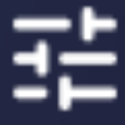 icon.
icon.The Device manager settings dialog appears.
Tap System
System update
Local Update.
The display installs the firmware and restarts the display.
Important
Do not turn off the display or unplug the USB drive while the firmware is being updated. A confirmation message will appear when the firmware update process is complete, the display will then restart.
Note
The display may restart a number of times as the firmware update is applied. The Home screen may also appear before the firmware update process is complete.
Turn on the display.
Open the Side menu by tapping either of the menu buttons
 on either side of the screen.
on either side of the screen.Tap the Device manager settings
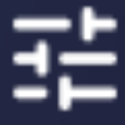 icon.
icon.The Device manager settings dialog appears.
Browse to System
System update
Version.
In the field, you’ll see #.#.#.## representing the firmware’s version number.