Using the convenience panel
The convenience panel contains buttons for turning the display on and off, controlling the volume, freezing and unfreezing the screen, and showing and hiding a screen shade. It also includes connectors for USB peripherals and a computer or other input source.
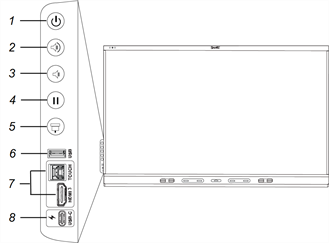
SMART Board 6000S (C) and 6000S (V3)
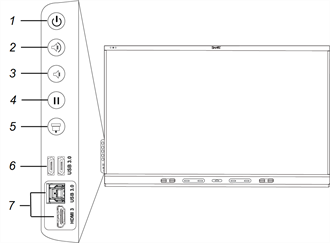
SMART Board 6000S
No. | Name | Procedure |
|---|---|---|
1 | Power |
|
2 | Volume increase |
|
3 | Volume decrease |
|
4 | Freeze |
|
5 | Screen shade |
|
6 |
| |
7 |
| |
8 |
|
The Power button’s color indicates the display’s status:
Power button | Display status |
|---|---|
Off | Not receiving power |
Amber | In an energy saving mode |
White | In normal operating mode |