Using Miracast to view images on a display
If you’re using a display that supports Miracast, you can use Miracast to wirelessly share the images captured by the SMART Document Camera 650 to the display.
To use Miracast to share live images from the document camera
Press Info
 on the control panel or remote control.
on the control panel or remote control.The on-screen (OSD) menu appears on your display.
Use the right arrow button
on the remote control or
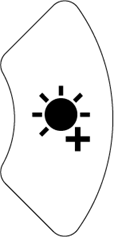 on the control panel to browse to the Wireless tab.
on the control panel to browse to the Wireless tab.Note
If the Wireless tab is disabled, the Wi-Fi mode is turned off. To turn it on, press the Wi-Fi button and wait for the indicator light on the document camera to turn blue.
Browse to Mode and then press
 .
.Select Miracast and then press
 .
.The Miracast setup option is now available.
Use the down arrow button
on the remote control or
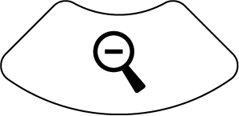 on the control panel to browse to Miracast Setup and then press
on the control panel to browse to Miracast Setup and then press  .
.Select your remote display from the list.
The camera’s image appears on the remote display’s screen after connecting.
Models |
|
Keywords |
|
Related documents |