Updating the appliance software
The appliance checks for software updates automatically when its turned on, provided the display is connected to the internet and the Disable Software update setting is disabled. To check, go to Settings

A notification appears on the appliance’s Home screen when a software update is available.
Important
The following information describes how to update the appliance’s software and not the appliance’s Android system software. To ensure your appliance has the latest Android system software (including security updates) go to Settings
System
System update.
Make sure the network is configured properly for software updates.
To apply a software update
After turning on the display and selecting the appliance’s input source, a dialog box may appear on the screen asking if you want to update the appliance’s software.
Tap Update to update the appliance’s software.
Note
The appliance may restart a number of times when a software update is applied.
OR
Tap Not now to update the software later.
To apply a software update from settings
Turn on the display.
Open the display’s input menu and select the appliance’s input source.
The appliance’s Home screen appears.
Open the Toolbar by tapping the Toolbar menu button
 at the bottom of the screen.
at the bottom of the screen.SeeToolbar
Tap the All Apps icon

Settings icon
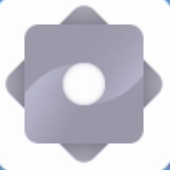 .
.Browse to System
System update
Check for update.
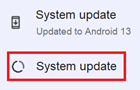
If an update is available and you’d like to apply it, tap Update. The appliance applies the software update automatically after a short time.
You can download appliance software updates and update the appliance's software manually using a USB drive.
Note
Instructions for downloading and installing appliance software updates are provided on the software downloads page.