Using split screen
Use split screen to compare, contrast, and analyze. You can use split screen to simultaneously view open apps, such as Draw, Chrome, YouTube, and more.
To use split screen
Open the first app you want to appear in split screen.
Open the Toolbar by tapping the Toolbar menu button
 at the bottom of the screen.
at the bottom of the screen.SeeToolbar
Tap the All Apps icon
 .
.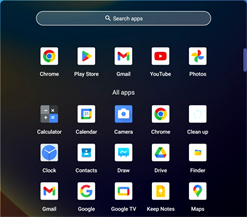
The All Apps menu appears.
Press and hold an app you want to view in split screen mode with the app that’s already open.
Tip
You can swipe up or down to scroll through the available apps.
The menu options for managing and using the app appear.
Tap either the left or right split screen option to select which side of the screen the app appears on.
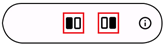
The app appears to the left or right of the app that’s already open.
Drag the divider left or right to adjust the size of each app.
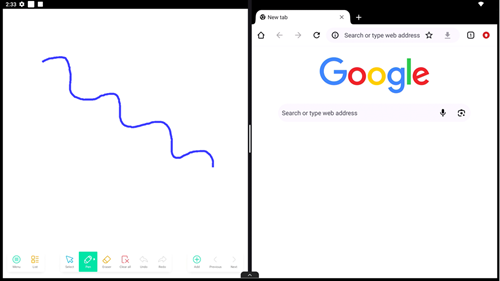
To close split screen
- Drag the divider all the way to left or right side of the screen.