Connecting computers
You can connect a room computer or guest laptop to the appliance and view and interact with them.
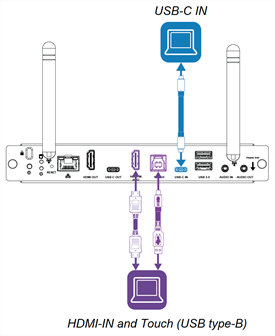
Warning
Ensure that any cables that cross the floor to the display are properly bundled and marked to avoid a trip hazard.
Notes
Install SMART software on computers you connect to the display.
Your organization’s installers might have connected cables to the display and run the cables behind a wall or under the floor to a desk or table where you can place your computer.
Note
The USB Type-C receptacle is not suitable for charging devices.
Connect the computer to the appliance.
View the appliance’s input.
Open the Toolbar by tapping the Toolbar menu button
 at the bottom of the screen.
at the bottom of the screen.Tap the Input
 icon.
icon.Tip
Tap the Tools icon
 to find the Input icon if it doesn’t appear in the Toolbar’s list of Favorite widgets.
to find the Input icon if it doesn’t appear in the Toolbar’s list of Favorite widgets.SeeToolbar
The dot beside the currently selected input (Android, HDMI1, or USB-C IN), is green rather than gray. The input name also appears in green text rather than gray when an input is connected.
Tap the computer’s input.
This table presents the recommend resolutions and refresh rates for the display’s inputs:
Input source | Resolution | Refresh rate |
|---|---|---|
3840 × 2160 | 60 Hz | |
USB Type-C | 3840 × 2160 | 60 Hz |
If possible, set connected computers to these resolutions and refresh rates. See the computers’ operating system documentation for instructions.
The appliance supports full high definition (FHD) 1080p and 4K ultra high definition (4K UHD) resolutions, provided the source device meets the minimum requirements for such resolutions.
Resolution | Pixels | Details |
|---|---|---|
FHD (1080p) | 1920 × 1080 (2.1 megapixels) | Most modern video devices (computers, laptops, DVD players, and Blu‑ray disc players) support FHD resolutions. Check a device’s specifications to see which resolutions it supports. |
4K UHD | 3840 × 2160 (8.3 megapixels) | A 4K UHD display has greater pixel density than an FHD display. A 4K UHD display can show up to four times as much visual information as FHD displays. Notes
|
Displays can support different refresh rates, typically 30 Hz or 60 Hz. Higher refresh rates can result in smoother, flicker-free video. This is most evident when using 4K UHD.
Most computers support a refresh rate of 60 Hz. Using the highest frame refresh rate possible will result in a better experience when using the appliance, provided the connected device supports the refresh rate. If it doesn’t, you may need to set the device’s display settings to a lower refresh rate.
SMART recommends the following varieties of cable:
Cable type | Maximum length | Recommendation |
|---|---|---|
HDMI | Use only certified Premium High-Speed HDMI (18 Gpbs) cables that have been tested to support the performance standard you require. | |
[N/A] | ||
USB 2.0 | Use a USB extender if the distance between the computer and the display is greater than SeeUSB cable extenders USB 2.0 cables support Hi-Speed (480 Mbps), whether connected to a USB 2.0 or USB 3.0 receptacle. For SuperSpeed (5 Gbps), connect a USB 3.0 cable to a USB 3.0 receptacle. | |
USB 3.0 | SMART supports only installations that use directly connected video and USB cables, or AC‑powered extenders. You might be able to use higher-grade cables that exceed the recommended length. If you have problems with such a cable or an extender of any type, test the connection with a shorter cable before contacting SMART Support. | |
USB Type-C | USB-IF certified USB 3.2 Gen 1 Type-C cable, SuperSpeed (5 Gbps) support To use a USB Type-C cable for video, you need:
|
Using cables that exceed these maximum lengths may produce unexpected results, intermittent loss of picture, or degraded picture quality and USB connectivity.